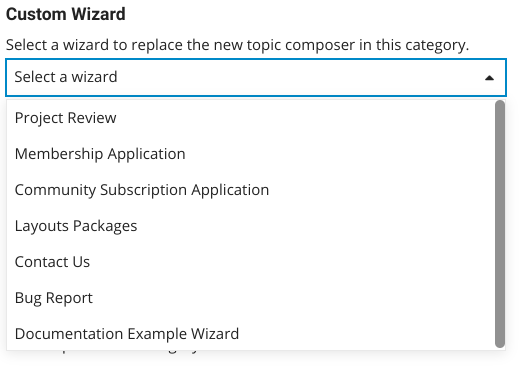Three areas have settings to control the Custom Wizard Plugin:
- Most are in the Wizard Administration Panel
- Site settings - there are just 4 of these
- Category settings - just one
Administration Panel
Custom wizards are administered in the “Wizards” admin panel.
-
Wizards: The main administration panel, where you can create, edit and remove wizards. Read more on the settings in the panel here:
-
Submissions: Where you can view all user submissions to your wizards, and download them as JSON file(s).
-
Logs: Where you can view logs generated by your wizards, mainly concerning the result of actions.
-
Transfer: Where you can export and import wizards
Site Settings
-
custom_wizard_enabled: Disable this to prevent custom wizards from being used. -
wizard_redirect_exclude_paths: Paths that cannot be redirected to from a wizard. -
wizard_recognised_image_upload_formats: Upload types that will treated as images. -
wizard_apis_enabled: Enable wizard API features. This is experimental and has not been thoroughly tested. Use with caution.
There are some additional features
Category Settings
There is only one category setting associated with the Custom Wizard Plugin:
Replace New Topic Composer
This allows you to select a Wizard to replace the New Topic functionality for that category:
It works by redirecting the user to the specified wizard when the ![]() button is hit.
button is hit.
When this setting is active, that category does not appear in the composer dropdowns for most users. For staff it is a little different:
-
Staff can move topics into the category without issue.
-
Staff still see all the categories in the composer dropdown but if they try and post in the category with this active they get this message: