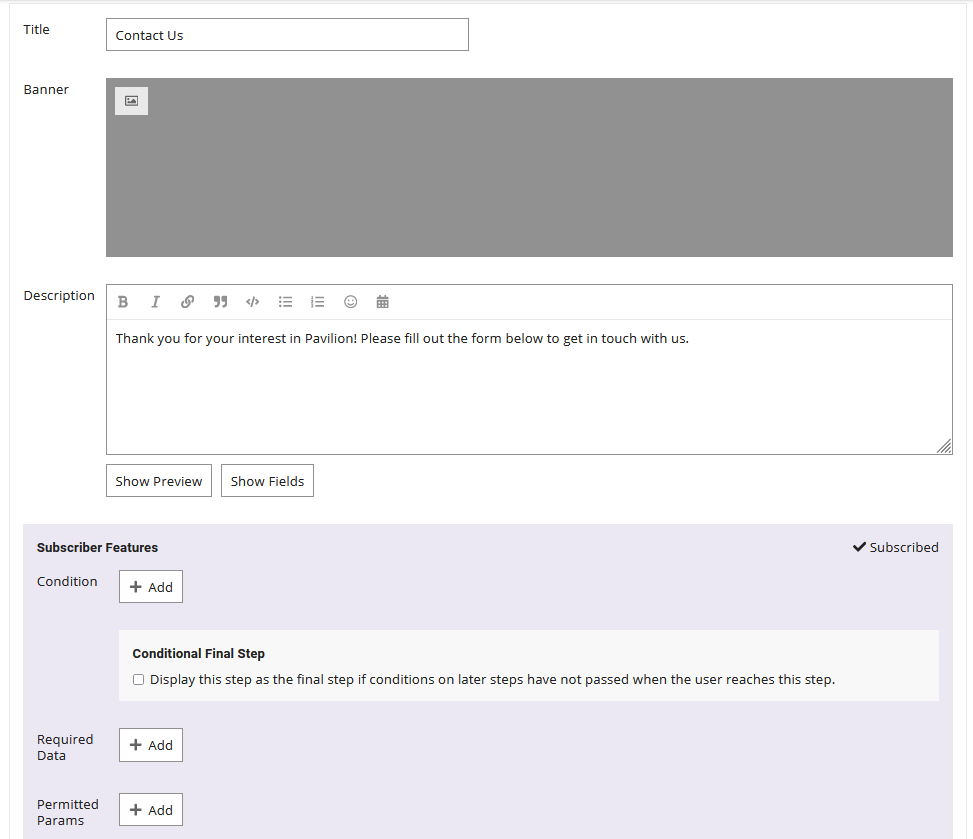A wizard can have multiple steps. Each step has its own settings.
Add, remove and re-arrange
You can add, remove and re-arrange steps using the controls below “Steps”. Use the arrow buttons to re-arrange steps. Use the X button to remove a step.
The text in (brackets) is the step id (e.g. “step_1”). You may need to know that for some Conditional fields.
Title
This is the text that will appear at the top of the step. It is a required field.
Banner
This is an image that will appear below the title and above the description.
Description
This is text that will appear below the step title (and the banner, if present). Markdown and emoji are supported. User field interpolation is supported.
For a full list of supported user and wizard fields for each step description click “Show Fields”. A step description only supports wizard fields from previous steps.
Subscriber Features
These are powerful; be careful. Using them may affect the normal functioning of the wizard.
Condition
You can use conditions to make a step optional.
Conditional Final Step
Displays the step as the final step if conditions on later steps have not passed.
Required
Submission data required for the user to be permitted to access step.
Params
Url query params to save as submission data for the step.