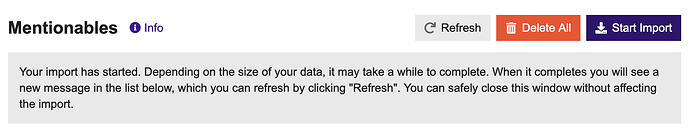Install the plugin
If you’re not sure how to install a plugin, please see
Setup a source: Google Sheets
Currently, the plugin only supports one source, Google Sheets. When more sources are added, the source setup steps will be broken into seperate topics
Setup your spreadsheet
You need to use specific column names for the plugin to import your data. There are required and optional columns.
Required Columns
name: The visible label applied to mentionable items
url: The url used in the link for the item (where the user is directed if they click on the item)
Optional Columns
slug: Item slug used in post markdown. If not provided, one is generated from the item name.
image_url: Url to item logo image.
Restrict to worksheets (optional)
By default, the plugin will search for data in these columns across all of the worksheets in your sheet. You can restrict the search to specific worksheets by entering the worksheet(s) GIDs in the mentionables google worksheet gids site setting.
Example Spreadsheet
Once your spreadsheet is setup add the url of the spreadsheet (just copy it from your browser) to this site setting: mentionables google spreadsheet url.
Setup Authorization: Google Service Account
Now you need to create service account credentials in Google’s Cloud Console.
-
Create service account credentials in Google Cloud Console (follow the “Console” steps in the step-by-step box half-way down the page).
-
Download the service account credentials in a
.jsonfile and copy / paste the private key and client email directly from the downloaded json into these site settingsmentionables google service account private keymentionables google service account email
-
Enable the Google Drive API in the console account. This must be under the same account used to generate the service account.
Import the data
Now you have your source setup, head over to /admin/plugins/mentionables and click “Start Import” to start your data import. The messages in the importer will tell you what to do next.