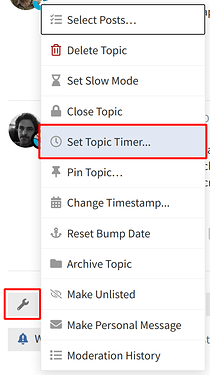Why would you want to do this?
Sometimes when setting up a Discourse community you might want to ‘seed’ some Topics in order to build a wider range of discussion, either before the forum is officially launched, or at some stage along the way.
If new users arrive to a forum and there is no active discussion then this can reduce engagement and make it less likely that they will post. Sometimes a user will visit once and if there’s nothing to contribute to or to read, they will never come back. Your first chance is your best chance. So it’s always good to try to have some ‘foundation’ discussion already going.
Ideas for Seed Topics
‘Introduce Yourself To The Community’
A number of communities I have build have benefited from an ‘Introduce Yourself’ topic, and this seems to have been fairly effective in getting people to make their first post, which is an important milestone.
‘Plus One (+1) - Nominate a friend to be invited to the community’
This kind of post is aimed at building the user base, but has the advantage that these kinds of personal recommendations have a higher success rate for acceptance. Discourse has an inbuilt way of allowing users to ‘invite’ other users, but it is only available for users Trust Level 2 and above, Admins, and Group owners. For users who don’t have ‘invite’ capability, you can invite on their behalf. See Invites elsewhere in this manual.
Current Affairs
Most kinds of discussion communities concern themselves with a specific type of knowledge, whether that be a subject, a worldview, a game, a programming language, or any thing else. Within that knowledge there is usually some ‘current’ news, maybe a new development, some controversy, or otherwise interesting and timely news. Topics about this kind of content can pique new users’ interest and encourage them to read on, and maybe even respond.
Site Feedback
All Discourses are created with an automatically generated ‘Site Feedback’ category. In my experience it doesn’t really see all that much use initially, because new users can be reluctant to create a new Topic in an otherwise empty Category.
So - it can be helpful to put a ‘Tell us what you think about our new community’ Topic in the main Category, to which new users only need to reply, in order to feed back. This feedback can be super useful in getting more engagement, too!
Polls
A good way of getting people to join in with the community right away is to give them a simple poll to participate in. The advantage of these is that they only require a few clicks to make your opinion known, and new users may initially feel more comfortable doing this than posting replies or creating new Topics.
Pick a nice interesting aspect of the subject matter your community is interested in, ideally something that divides opinion, and create a Poll
Creating the seed Topics immediately
How to do it
If you are simply posting as yourself, in real time, then it’s straightforward to make these posts using the standard ‘New Topic’ button on the main forum view.
Scheduling the publication of the seed Topics
However, you might find that spacing out the posts in time can give users a feeling of more activity over a period, rather than a sudden dump of posts all at once. Using the ‘Topic Timer’ you can schedule publishing of a Topic.
How to do it
Create the Topic in a private Category which ordinary users cannot see, such as Staff.
Save the Topic.Then, from the ‘Wrench’ menu, choose ‘Set Topic Timer’
In the next dialog, select ‘Schedule Publishing’, choose the Category you want it to be published in, and the timeframe after which you want it to happen, or if you scroll to the bottom, you can select the exact date and time you want it to be moved.
Posting the seed Topics as other users
If you have a number of collaborators on your site or you are building a community on behalf of someone else, it can be very useful to be able to post as another user.
IMPORTANT: You should only be doing this if you have the permission of the other user to post on their behalf!!
How to do it
Create the Topic in the appropriate category, and Schedule it (see above) if required.
Once created, you can use the ‘Wrench’ icon at the bottom of the Post (note this is different to the Wrench icon at the bottom of the whole Topic which controls Topic-wide actions)
From the menu which pops up over it, select ‘Change Ownership’
And from the next dialog, choose the Username you wish to assign the ownership of the post to.
Finally, confirm with the ‘change ownership’ button.
The post should now be ascribed to the owner you selected.
You can easily change the ownership back again if you made a mistake.