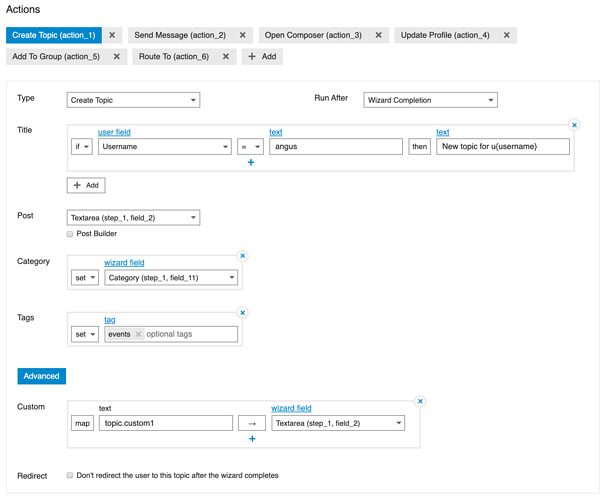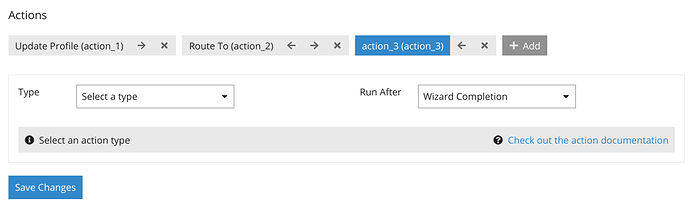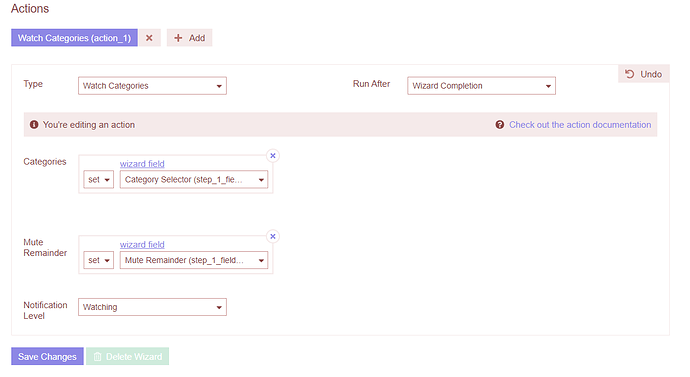Each wizard can have multiple actions. Each action has its own settings.
Add, remove and re-arrange
You can add, remove and re-arrange actions using the controls below “Actions”. The text in (brackets) is the action id (e.g. “action_1”). You may need to know that for some Conditional fields.
Type
Create Topic
This creates a new topic with given inputs. A title and post must be present for the action to be performed.
-
Title. Conditional field with alternatives.
-
Post. You can either select a wizard field to take the user’s input in that field as the post, or use the "Post Builder.
-
Category. Conditional field with alternatives.
-
Tags. Conditional field with alternatives.
-
Visible. Conditional field with alternatives. This controls whether a topic is hidden or not.
-
Advanced. Please use these with care
-
Custom. A map input that will add custom fields to the created topic or post.
- use
topic.field_nameto add custom fields to the topic - use
field_nameto add custom fields to the first post; or - use a custom field registered in the plugin.
- use
-
Redirect. If checked, the user will not be automatically redirected to the created topic when the wizard completes.
-
Send Message
This creates a new private message topic with given inputs. A title, post and recipient must be present for the action to be performed.
-
Title. Conditional field with alternatives.
-
Post. You can either select a wizard field to take the user’s input in that field as the post, or use the "Post Builder.
-
Recipient. Conditional field with alternatives.
-
Advanced. Please use these with care
-
Custom. A map input that will add custom fields to the created topic or post.
- use
topic.field_nameto add custom fields to the topic; - use
field_nameto add custom fields to the first post; - or use a custom field registered in the plugin.
- use
-
Redirect. If checked, the user will not be automatically redirected to the created message when the wizard completes
-
Open Composer
This opens a composer with the given inputs. The inputs are the same as “Create Topic”, however Custom Fields and Redirect are not supported. If you are using this action with other actions that redirect the user on wizard completion, it needs to be the last action for its redirect to take precedence (see further “Run After” below)
Please note that this action is not suitable if the “body” field of the topic will be very long or complex. The body will be encoded into a url, a mechanism that does not work well with complex content.
Update Profile
This updates the user’s profile using text inputs or wizard fields. Specific inputs are required for specific fields:
- Avatar: Upload field
- Bio Raw: Text type field, selection or input
- Card Background: Upload field
- Date of Birth: Text type field, selection or input and must be a valid date.
- Locale: Text type field, selection or input and must be a supported locale.
- Location: Text type field, selection or input
- Name: Text type field, selection or input
- Profile Background: Upload field
- Website: Text type field, selection or input
- Email Level: Integer: 0-2 (inclusive)
- Email Messages Level: Integer: 0-2 (inclusive)
- Email Digests: Boolean
Advanced. Please use these with care
- Custom. A map input that will add custom fields to the user. Enter the custom field name as the key.
Add to Group
Conditional field that adds the user to group(s).
Route To
Routes the user to the specified url. Requires an absolute url (with a protocol). Click the + Add button next to “Url” to reveal the field:
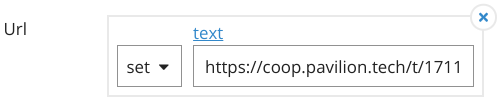
Watch Categories
Will set up a user’s Notification Level for a set of Categories. You can choose to expose a Category field for the pick list, determine the Notification Level applied for those that are chosen, and also choose to Mute the remaining, unpicked Categories or not. You can set this to a predetermined number or expose this as a Checkbox field choice to the user.
Watch Tags
Works the same way as Watch Categories, but for tags.
Run After
Determines when the action will run. Unless there is a specific goal, you should run the action on wizard completion. For actions set to run on the same step or on wizard completion, the order of actions is the order the actions appear in the action list below “Actions”.
If there are multiple actions with automatic redirects, the last action with an automatic redirect will determine where the user is redirected to after the wizard completes. All other aspects of the other actions will be performed as normal (just without the redirect).